Do you want to know how to Reset iPhone? It is an important process that can help to troubleshoot issues, prepare the device for sale, or simply start fresh if you feel you need a clean slate. A factory reset wipes the device of all data, including photos, contacts, and apps, and returns the device to its original settings. It’s important to back up any important data before resetting, as this process cannot be reversed. It is also advisable to update the operating system to the latest version, as this event can help ensure the reset runs smoothly.
Also Read > How to Connect Fitbit and Google Fit to Google Assistant
Know the Steps of Resetting
Before you start to reset iPhone, it’s important to back up your iPhone. This will allow you to save your important information, such as contacts and photos.
- To back up your iPhone, simply connect it to your computer and open iTunes. Click on the iPhone icon and then select “Back Up Now” from the Summary tab. Once the process is complete, you can disconnect your iPhone from your computer.
- Once you’ve backed up your iPhone, you can start the reset process. Before you begin, it’s important to note that a reset will erase all of your data and settings. If you want to keep any of this information, you should back it up first.
- A soft reset is the simplest type of reset and can be done without the use of any special tools. To do a soft reset, simply hold down the power button and home button at the same time. After a few seconds, your iPhone will turn off. Once it’s turned off, hold down the power button again to turn it back on.
Steps to Factory Reset iPhone
If a soft reset doesn’t fix the problem, you may need to perform a factory reset. So let us see how to factory reset iPhone;
- Start iTunes by connecting your iPhone to your computer. After clicking on the iPhone icon, select “Restore iPhone” from the Summary tab.
- Before clicking the “Restore” button, make sure you have the most recent version of iTunes installed. When the process is finished, your iPhone will be reset to factory settings.
- It’s also important to note that a factory reset will erase all of your data and settings. Make a backup first if you intend to keep any of this information. You may be asked to enter your Apple ID and password to complete the reset process.
- After you’ve completed the reset, you can restore your previously saved data. Connect your iPhone to your computer and start iTunes. After clicking on the iPhone icon, select “Reinstall from Backup” from the Summary tab. Choose the backup to restore from and then click the “Restore” button. When the factory reset iPhone procedure is completed, all previously backed up data will be restored to your iPhone.
Benefits of Resetting iPhone
Resetting an iPhone has numerous benefits such as;
- First, it can assist in speeding up the device by removing any unnecessary files and data.
- Because the reset deletes all of the user’s data, it can also aid in the freeing up of storage space.
- It also removes any malicious software that was installed, as well as any other software that caused problems.
- It can also help with any problems with the operating system because it reinstalls a fresh copy of the OS.
- Furthermore, besides wiping out any personal information stored on the device, resetting can help protect user data.
- A factory reset iPhone can eventually assist in restoring the device to its initial factory settings, which is useful for those selling or giving away their device.
Conclusion
Resetting your iPhone is a simple process that can be done in a few steps. Depending on your needs, you can either reset your iPhone to its factory settings or reset just specific settings. It’s important to back up your data before resetting your iPhone, as all data will be erased. After the reset is complete, you can restore your data and settings from the backup.
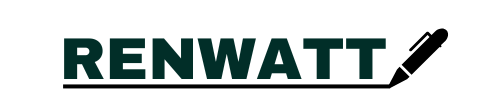
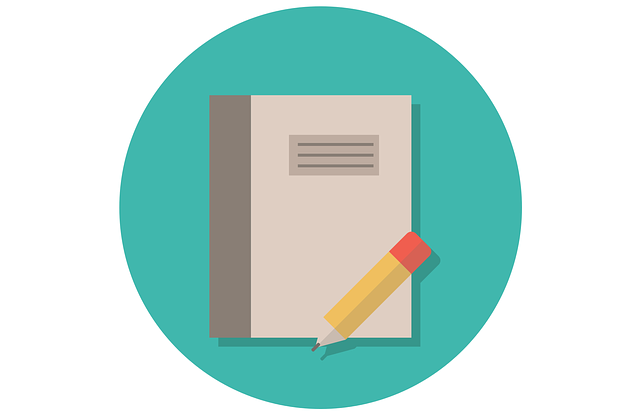

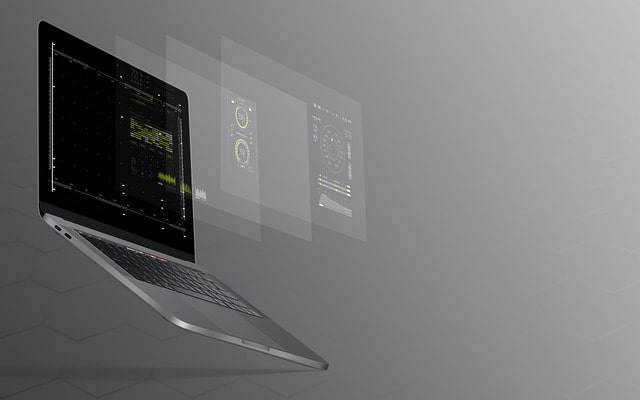

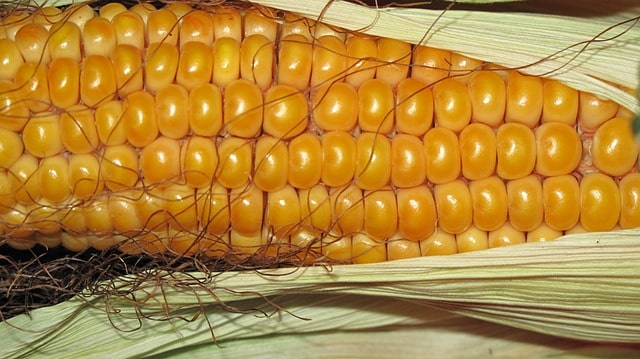
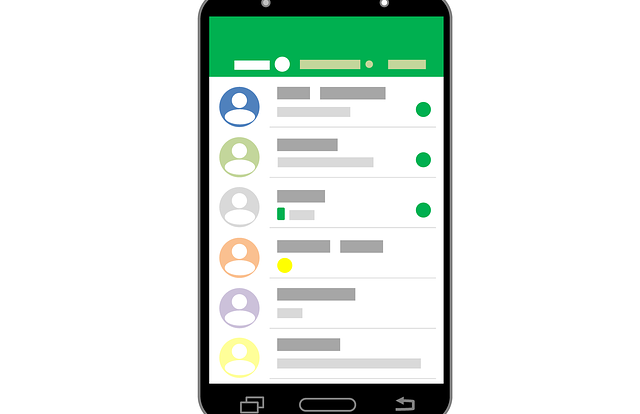
One Comment to “How to Reset iPhone”