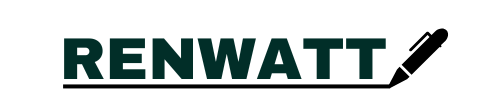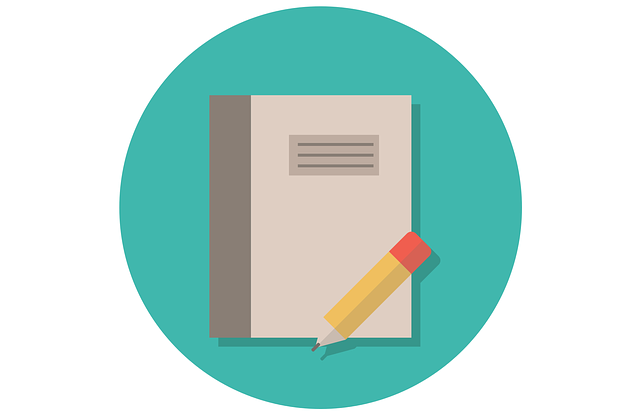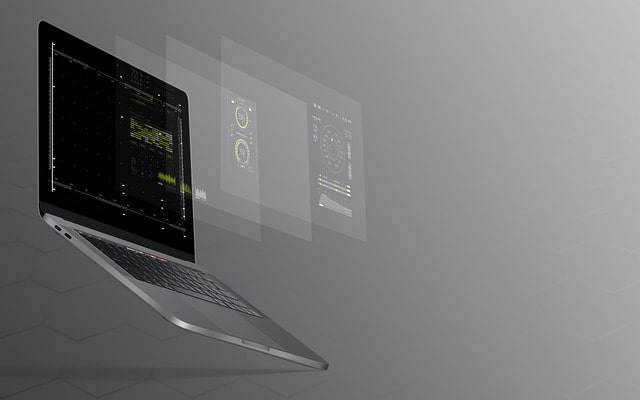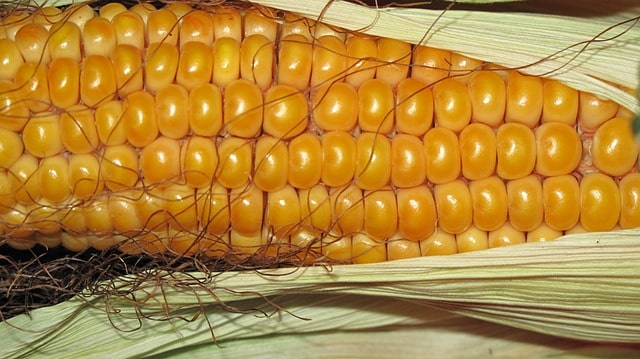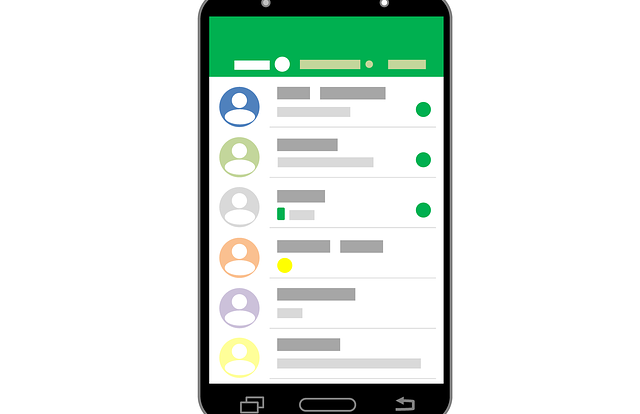Whenever a Windows PC joins a Wi-Fi network, the password is saved. You may view this password instantly using different tools in windows. While some of these are built into the operating system, others are third party applications. The good news is that they all don’t need an internet connection to access the password.
From Command Prompt
Using the command prompt window is one of the easiest ways to view the network password. To do this, typically you can hit Win + R. Additionally, you can use the start menu to search for “command prompt”. You can also print a list of the network passwords you’ve already saved. You can then double click on any of these networks to get more details.
- In the command prompt, type the below command and click enter
netsh wlan show profiles
- Enter the below command and click Enter:
netsh wlan show profile name=“Wi-Fi NAME” key=clear
With Control Panel
If you have an active network, this is your best choice to view the password. The password for each network you have can be viewed in this quick and simple way. The Wi-Fi properties tab in the control panel is where you should start. You may view the most crucial details, like the most recent password for your network, using the Control Panel. If you want to re-add a forgotten password or attempt to connect for the first time to a Wi-Fi network, this is extremely simple.
Control Panel > Network and Internet > Network and Sharing Center> Change Adapter Settings > WiFi > Wireless Properties > Security > Show Characters
It’s also where you can change the settings for your Wi-Fi adapter. You can even copy and paste the password to a text file and send it to your smartphone.
READ MORE > How to Combine Multiple Files Into One File
Moreover, third party tools can also be used to find the Wi-Fi passwords. There are many free apps available for this. These free tools will scan your network and display the most useful information, including a list of all your saved network profiles. This will also let you store and retrieve your Wi-Fi passwords to your local clipboard.