Instagram can be a great opportunity for photographers. It can help us to show our work to new people, get new ideas, and find inspiration. However, it can also expose people to criticism, dislike, and spammy content. With filters and the ability to delete comments, you can control the comments on your posts, at least to some degree. You can also delete your comments on others’ posts if you need to. Read on to learn how to delete Instagram comments.
Delete Instagram Comments
Once you know which types of comments go against your policies, it’s time to learn how to remove them. Both the mobile and PC versions of Instagram now let you delete comments. But it doesn’t matter which version you’re using, you’ll need to log in to your account first before you can delete comments.
- On the desktop version, after signing in, go to the post containing the offending comment.
- Find the relevant comment and click on the three dots next to “Reply” below.
- In the center of your picture, a popup will appear with the option to delete. To delete the comment, click the “Delete” button.
Also Read > How to Delete YouTube Channel
Android device
- Tap a comment or comment word bubble to go to the comment summary page.
- Touch and hold the comment until it’s highlighted, and the app pops up at the top of the screen at once with a thumbtack, exclamation point, and trash can.
- Tap on the dustbin to delete.
iPhone
- If you tap on a comment, you’ll go to the comment summary page.
- Swipe left on a comment.
- Tap on the trash can to remove it.
How to Hide an Instagram Comment
If deleting a comment is your final choice, you also have a few options for blocking comments. For negativity, it might be a good idea to hide comments because they won’t know their comment is hidden (it will still be visible to them), so they won’t add fuel to the fire. If you have a problem with an Instagrammer on your Page, you can hide their comment and all future comments from them.
If you want to hide an Instagram comment, you have a few options, depending on your preferences. You can hide comments that are unfriendly or contain certain words. You can also hide comments from some accounts. Here’s what you’ll need to do for each option:
Hide Offensive Comments
You can use Instagram’s built-in feature that automatically filters out potentially inappropriate comments. Follow these steps to switch on this feature:
- Tap on the three horizontal lines on your profile page on Instagram.
- Tap Settings.
- tap Privacy.
- Tap Comments.
- Toggle on “Hide offensive comments”.
Hide Comments Containing Specific Words
You can use Instagram’s manual filter feature which allows you to choose the words that will trigger Instagram to hide a comment. Follow these steps to switch on this feature:
- Tap on the three horizontal lines on your profile page on Instagram..
- Tap Settings.
- tap Privacy.
- Tap Hidden words.
- Turn on the toggle for Hide Comments.
- Tap the Edit list and enter the words you want to hide.
Hide Comments From Certain Accounts
You can use Instagram’s Block or Restrict feature that prevents specific users from commenting on your posts. Follow these steps to switch on this feature:
- Go to the profile of the user you want to hide comments from.
- Tap the icon with three dots in the upper right corner.
- Tap Block or Restrict.
- Confirm your choice.
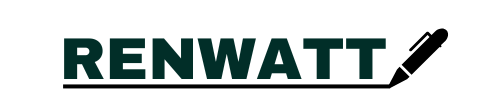
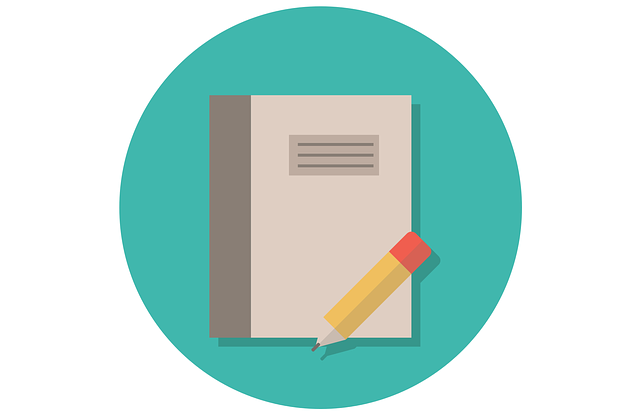

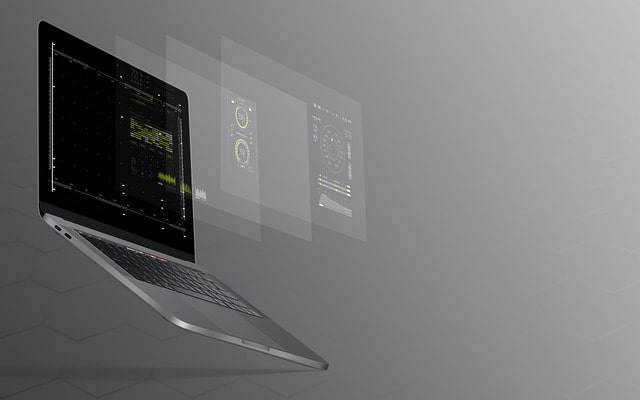

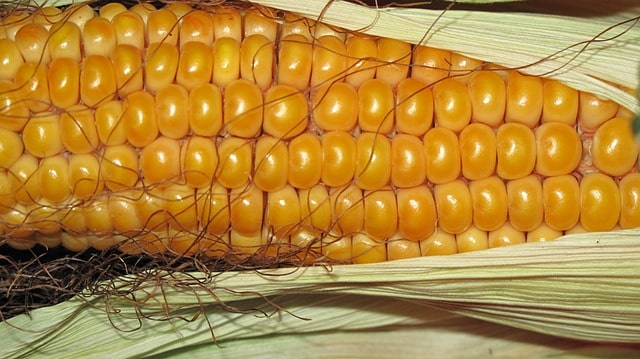
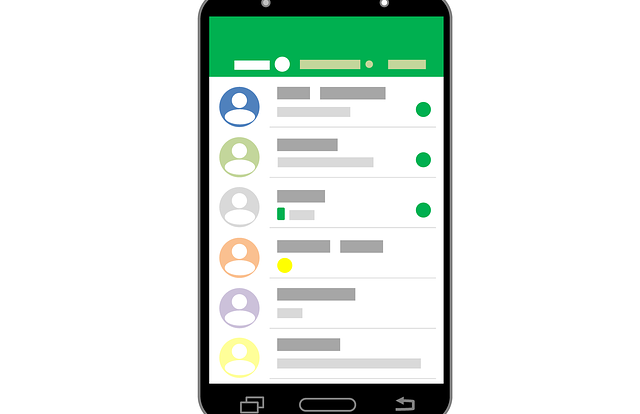
This is a topic close to my heart cheers, where are your contact details though?