Preparing Your Video for WhatsApp
To send a video message on WhatsApp, you’ll first want to record and save your video.
- Recording your video
Use your phone’s camera app to record a video to share. For example, keep it under 16MB and under 3 minutes long.
Once recorded, review it. Make sure the lighting, audio, and framing are good before saving. Delete and re-record if needed. When you’re happy with your video, save it to your phone’s gallery.
- Sending in WhatsApp
Open your WhatsApp chat with the recipient. Tap the attach button (paper clip icon) and select ‘Video’. Your phone’s gallery will open. Select the main video you want to send. Before sending, you can preview your video and even add text, emojis, or doodles. Get creative!
When ready, tap the send arrow. Your video message will be delivered to the recipient. They’ll receive a notification that there’s a video from you waiting to be viewed.
Also Read > How to Get Synthetics Monitoring to Work in New Relic
With some prep, sending video messages on WhatsApp is a breeze. Your friends and family will surely appreciate seeing your smiling face and hearing your voice. Video messages are a personal way to stay in touch across the miles.
Sending a Video Message on an iPhone
- To send a video message on WhatsApp using your iPhone, just follow these simple steps:
- Open the WhatsApp app on your iPhone and select the chat to which you want to send a video message.
- Tap the phone camera icon to open the camera.
- Swipe to the right to switch to capture video mode. The video camera icon will appear.
- Hold down the capture button to start recording your video message. Speak clearly and be mindful of background noise for the best results.
- Release the capture button to stop recording. Your video will automatically be sent after recording. Alternatively, you can tap the arrow to review and re-record your message before sending it.
- Add a caption or emoji to your video if desired. This can provide helpful context for the recipient.
- Tap send and your video message will be on its way.
- Keep in mind
When recording, find a quiet area away from background noise for optimal sound quality. Speak clearly while recording and re-record if needed. Keep video messages under 30 seconds for the easiest viewing by recipients.
By following these easy tips, you’ll be sending fun and engaging video messages to your WhatsApp contacts in no time. Why settle for plain text when you can connect through video? Give it a try and take messaging to the next level.
Sending a Video Message on Android
Sending a video message on WhatsApp is easy to do on Android. Here are the basic steps:
- Open a Chat
Open the WhatsApp chat with the recipient you want to send a video message to. Make sure they have an Android or iOS device since video messages are not supported on WhatsApp Web or Desktop at this time.
Press and hold the camera icon at the top of the chat. From the options that appear, tap “Video”. This will open your camera in video mode within the WhatsApp chat.
- Record Your Message
Hold the record button to start capturing footage. Release your finger to stop recording. Your selected video can be up to 30 seconds long for the best. Feel free to record multiple short videos to share longer messages.
Review and re-record your message as needed. When you’re happy with it, tap the send arrow to share your video message.
Your video message will now appear in the chat thread. The recipient will see a video message thumbnail they can tap to view and replay your message. Video messages are a more personal way to share moments and convey emotions compared to regular text and photo messages.
Have fun with it and be creative! You can use video messages on WhatsApp to share life events, inside jokes, birthday greetings, or just say a quick hello. Video messaging brings your chats to life and allows you to connect on a deeper level with friends and family. Follow RenWatt for more!
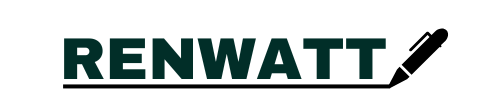
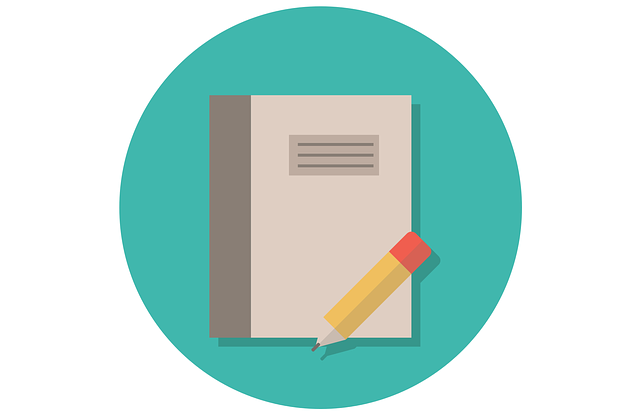
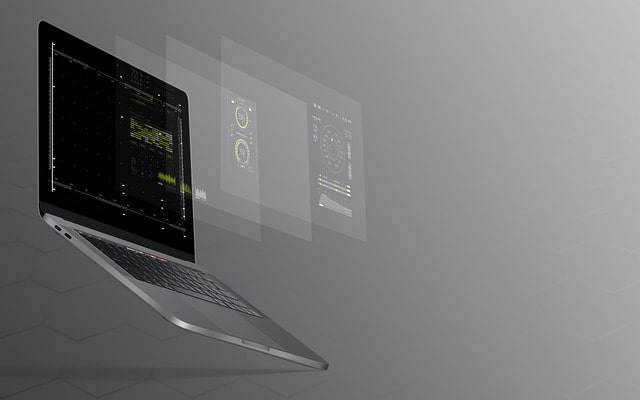

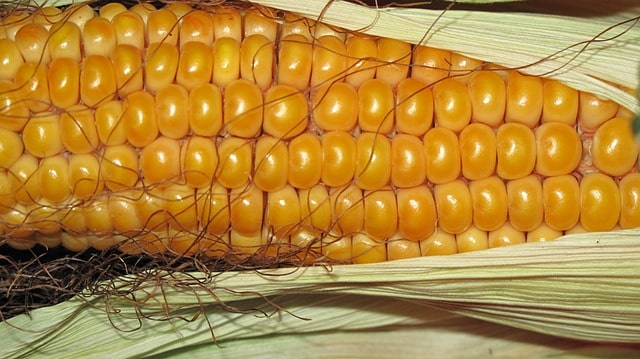
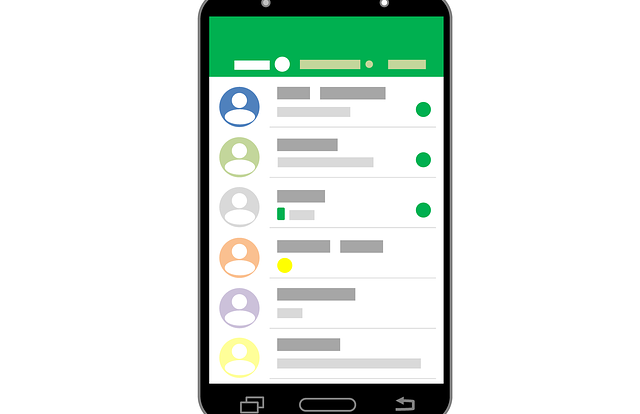

Just reaching out in case you ever need quick access to working capital.
We provide funding with no credit checks, no documents, and next-day deposits.
Apply in 30 seconds here:
http://www.expresscapitalcorp.com/approval
All the best,
Michael Grant
Small Business Funding Specialist
Express Capital
If you no longer wish to receive marketing messages from us, you can unsubscribe at expresscapitalcorp.com/unsubscribe
Hey there,
Most lenders slow you down with applications, phone calls, and red tape. We do it differently.
Get a business line of credit up to $250,000 — with no credit check, no documents, and no phone calls.
It’s fast, flexible, and built for real business owners.
It takes just 30 seconds to see what you qualify for:
http://www.expresscapitalcorp.com/approval
Here when you need us,
Michael Grant
Small Business Funding Specialist
Express Capital
No longer interested? Unsubscribe here: expresscapitalcorp.com/unsubscribe