Synthetic monitoring serves a crucial function in guaranteeing the effectiveness and accessibility of web applications. New Relic stands out as a robust monitoring solution, offering synthetic monitoring features that aid enterprises in monitoring the well-being of their web applications. This article delves into the process of efficiently configuring and utilizing synthetic monitoring within New Relic to secure peak performance and enhance the user experience. Let’s get started!
What Is New Relic And Synthetic Monitoring
New Relic is a software company that provides a platform for monitoring and managing the performance, reliability, and security of your applications and infrastructure. Synthetic monitoring is one of the capabilities of New Relic that allows you to create automated, scriptable tests for your websites, critical business transactions, and API endpoints. Synthetic monitoring helps you proactively catch and resolve issues before they affect your customers, all without an installation.
Also Read > How to Buy Ethereum on Etoro
You can use synthetic monitoring to test your applications from different locations, devices, and browsers, and get detailed insights into the availability, functionality, and performance of your web pages and services. You can also integrate synthetic monitoring with other New Relic technologies, such as APM, Infrastructure Monitoring, and Browser Monitoring, to get a comprehensive view of your applications and the supporting infrastructure.
How to get Synthetics Monitoring to Work in New Relic
Step 1: Sign in to your New Relic account
Go to the New Relic website and sign in using your credentials.
Navigate to Synthetics: Once signed in, click on the “Synthetics” tab in the New Relic user interface.
Step 2: Create a monitor
Click on the “Create monitor” button and select a monitor type from the options: Ping, Simple Browser, Scripted Browser, or API Test. Fill in all the required fields, such as the monitor name, URL, frequency, locations, etc. You can also add tags, change the period, or select a different runtime version.
Step 3: Save and run the monitor
Click on the “Save and run” button to save your monitor and start running it. You can view the results of your monitor in the Synthetics dashboard or in the individual monitor page.
Step 4: Configure alerts
You can also set up alerts for your monitor to notify you when there are any issues or failures. To do this, go to one.newrelic.com > Alerts & AI > Alert policies > Create alert policy. Add your monitor as a condition and choose a notification channel, such as email, Slack, webhook, etc.
Advantages of synthetic monitoring
- Performance Measurement: Assess response times, page load durations, transaction speeds, and resource usage. Simulated user interactions establish performance standards and expose bottlenecks.
- Availability Monitoring: Run predefined scripts at regular intervals to confirm the accessibility of applications or websites. Swiftly detect and notify teams of any downtime or problems.
- Geographic Coverage: Simulate interactions from various geographic locations to uncover regional performance disparities, network latency issues, or content delivery problems.
- Troubleshooting and Diagnostics: Comprehensive data and metrics from monitored transactions facilitate the diagnosis of performance issues. Identify problematic areas such as slow database queries, server errors, or complications with third-party integrations.
- Proactive Monitoring: Conduct tests on a predetermined schedule to proactively detect and address issues before they impact users, ensuring uninterrupted user experiences.
- Benchmarking and SLA Compliance: Compare performance against predefined benchmarks, aiding in the assessment of applications or websites and monitoring compliance with service level agreements (SLAs). Follow RenWatt for more!
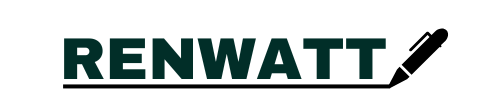
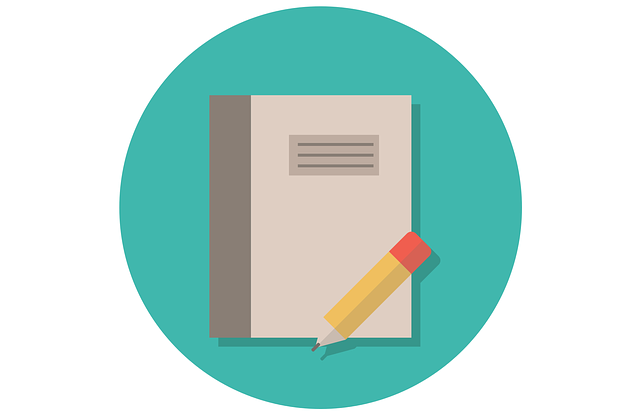


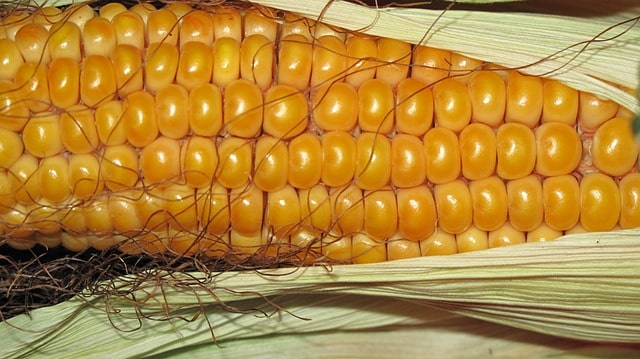
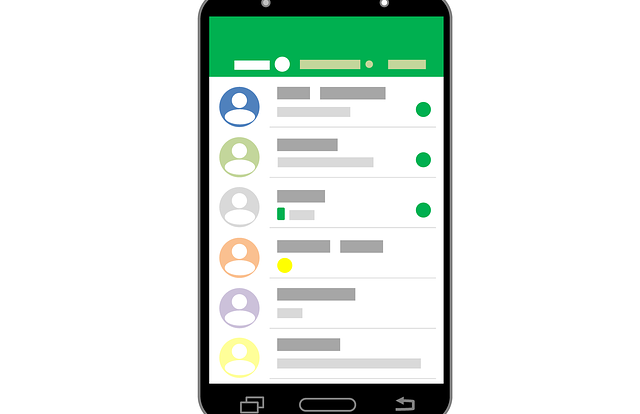

modafinil tablet order modafinil pills buy modafinil without a prescription provigil sale provigil 200mg pills order modafinil for sale modafinil 100mg over the counter