LinkedIn is one of the most widely used platforms to connect with people and improve your job. Recruiters and Marketers take care of each other on the site to meet their business needs. Like other social media sites, this platform also allows people to post, so anyone can share news, opinion or anything they want. While individuals are quite active on LinkedIn, there may be times when they want to deactivate their accounts. If you want to learn how to delete your LinkedIn account either temporarily or permanently then you have come to the right site. We’ll also cover how to create a backup before deactivating your account. Let us begin without any further delay.
How To Permanently Delete Your LinkedIn Account
If you want to permanently delete your LinkedIn account, you need to follow these steps:
- Log in to your LinkedIn account and click the Me icon at the top right of any LinkedIn page.
- Select Settings & Privacy from the dropdown menu.
- Under the Account preferences section, click Change next to Close account.
- Click Next after you have entered the reason for closing your account.
- Enter your account password and click Close account.
You can also use this link, Close Account, to go directly to the page where you can close your account. Please be aware that when you close your account, your profile will be permanently deleted and you will no longer be able to view any of your LinkedIn information. You will also lose all your contacts, suggestions, rewards, texts, and group memberships. If you close your account, you will not be able to use it again unless you restart it within 14 days.
Also Read > How to Delete Instagram Comments
If you have a paid account, a LinkedIn group, or a paid account license, you must close or dispose of those accounts before closing your Basic account. If you have more than one account, you can delete or combine multiple accounts.
How to Close Your LinkedIn Account Temporarily
If you want to temporarily shut down your LinkedIn account, you can use the “Hibernate” tool, which lets you shut it down for a period of time. After 24 hours, you can resume using your account. Here’s how you can temporarily deactivate your account:
- Go to the LinkedIn website and log in to your account.
- On the top right side of the screen, click on the Me icon, and a drop-down menu will appear.
- Click on the Settings & Privacy option.
- In the menu section, go to the Account Management section under Account Preferences.
- Click on Hibernate your LinkedIn account and follow the instructions from there.
- You have the choice to choose why you’re hibernating the account. This is optional and not mandatory.
- Enter your password and click on your Hibernate account.
How to Back Up Your LinkedIn Account Before Deleting It
Follow these steps to back up your LinkedIn data before you delete your account:
- Go to the LinkedIn website and log in to your account.
- On the top right side of the screen, click on the Me icon, and a drop-down menu will appear.
- Click on the Settings & Privacy option.
- In the menu section, go to the Data Privacy section under Account Preferences.
- Click on Get a copy of your data and follow the instructions from there.
You can choose to back up all or only some information. You can also choose how your data backup is stored and how it is sent to you. When your data is ready, you’ll get an email with a link to download it. You will be able to download the information for three days.
You can save a copy of your LinkedIn biography, contacts, messages, comments, recommendations, and other actions by backing up your data. So, even if you delete your account, you can still get your professional data.
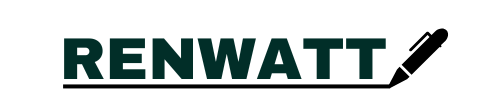
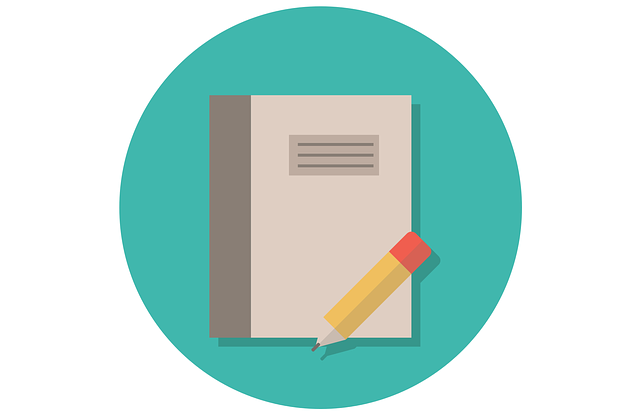

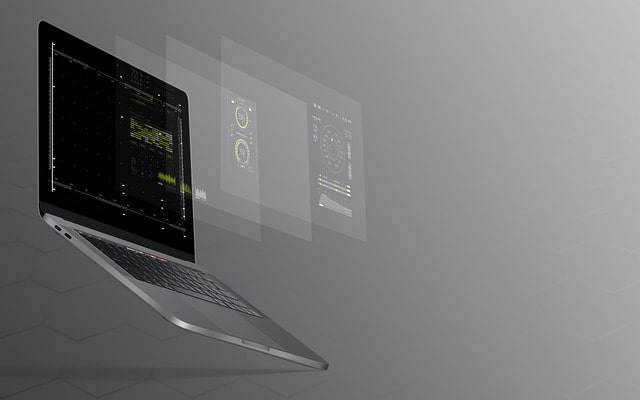

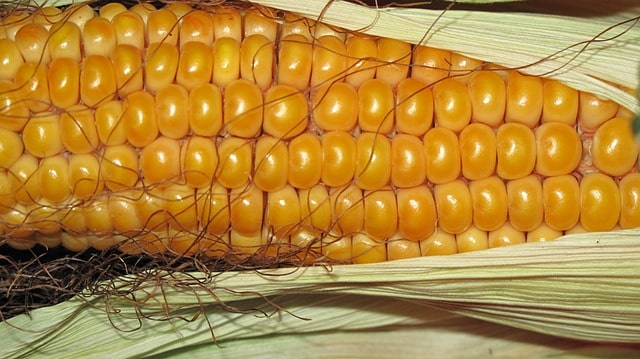
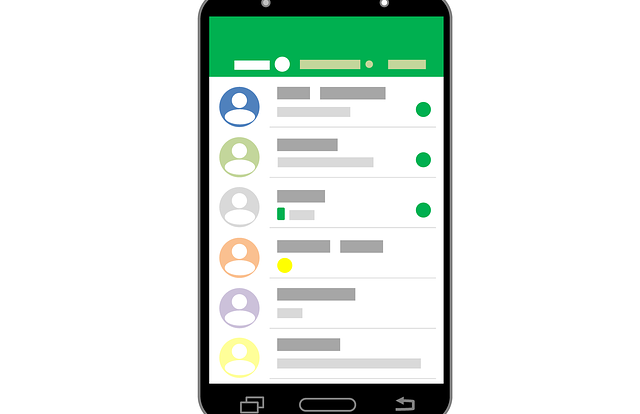
purchase provigil for sale modafinil 200mg cost buy modafinil 200mg without prescription order modafinil without prescription oral modafinil provigil 200mg ca modafinil 100mg pills