Backing up your WhatsApp chats is a smart thing to do. You never know when your phone might get lost, stolen or just decide to crash, taking your message history with it.
Why You Should Backup Your WhatsApp Chats
Having a backup of your conversations will give you peace of mind knowing your chats are safe. All those memorable conversations, important information, and media you’ve shared won’t just disappear.
Luckily, backing up your WhatsApp data is pretty straightforward. You have a couple of options:
- Enable WhatsApp’s built-in chat backup feature. This will automatically back up your messages to Google Drive or iCloud, depending on if you have an Android or iOS device. Just go to WhatsApp > Settings > Chats > Chat backup and turn it on.
- Manually export your chats. In WhatsApp, go to this Settings > Chats > Chat history > Export chat. This will save your chat history as a .txt file which you can then save to your preferred backup service or storage.
Whatever method you choose, be sure to do regular backups in case you need to restore old messages. Keeping records of meaningful conversations and connections with friends and family is so important. Don’t leave it to chance, start backing up your WhatsApp chats today!
Also Read > How to Delete LinkedIn Account
How to Backup WhatsApp Messages on Android
Backing up your WhatsApp messages is easy and ensures you never lose your chat history or media again.
Set up Google Drive Backup (Recommended)
- The easiest way to back up WhatsApp on Android is to enable the built-in Google Drive backup feature.
- Open WhatsApp on your Android phone and tap the three dots menu in the top right corner.
- Select Settings > Chats > Chat backup.
- Tap ‘Back up to Google Drive’ and turn it on. WhatsApp will start backing up your messages daily at 2 AM when your phone is charging and idle.
- Select a Google account to back up your chats and tap ‘Allow’ to confirm.
- Choose how long you want your messages to be included in the backup (from 1 week up to 1 year) and tap ‘Continue’.
- Your chats and media will now be automatically backed up daily to your Google Drive where they will be saved for as long as you choose. You can disable the backup at any time or change the frequency and duration.
- To restore your backup, just uninstall and reinstall WhatsApp on your Android phone. When prompted, tap ‘Restore’ to retrieve your chats and media from Google Drive. It’s really that simple! With Google Drive backup enabled, you’ll never have to worry about losing your WhatsApp data again.
Backing Up WhatsApp Chats on iPhone
To backup your WhatsApp chats on an iPhone, follow these simple steps:
- Turn on iCloud Drive
First, you’ll need to make sure iCloud Drive is enabled on your iPhone. Go to its Settings > iCloud and turn on iCloud Drive. This will automatically start backing up your WhatsApp messages to iCloud.
- Enable Chat Backup
Open WhatsApp and go to its Settings > Chats > Chat Backup. Toggle ‘Backup Now’ to on. WhatsApp will start backing up your chats to iCloud. It can take a while for the initial backup to complete depending on how many chats you have, so be patient.
- Schedule Automatic Backups
For regular backups, you can schedule WhatsApp to backup automatically. Under ‘Chat Backup’ select either ‘Daily’, ‘Weekly’ or ‘Monthly’. WhatsApp will backup your chats to iCloud at the scheduled time. It’s a good idea to pick ‘Daily’ or ‘Weekly’ to have the most up-to-date backup of your chats.
- Restore Chats from a Backup
If you ever uninstall WhatsApp, get a new iPhone, or need to restore a previous backup of your chats, it’s easy. When you reinstall WhatsApp, it will automatically prompt you to restore your chats from an iCloud backup during setup. Select ‘Restore’ and your chats will be loaded from the last backup.
Be sure to keep iCloud Drive enabled and Chat Backup scheduled to automatically back up your WhatsApp messages. Consistent and current backups give you peace of mind that your valuable chat history is safe and can be easily recovered if needed. Following these best practices will ensure you never lose access to meaningful conversations and cherished memories with friends and loved ones.
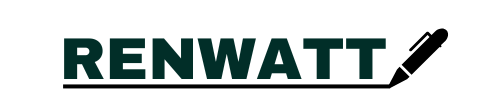
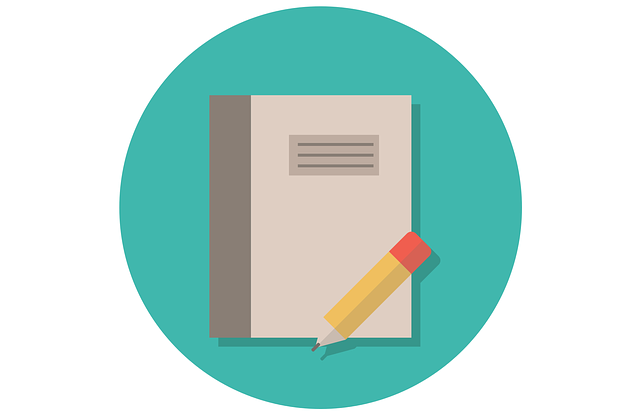

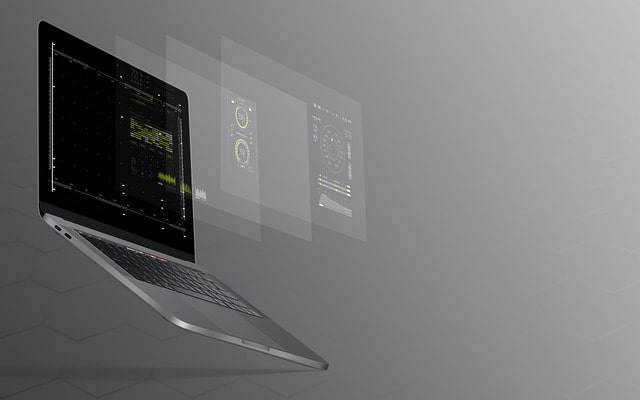

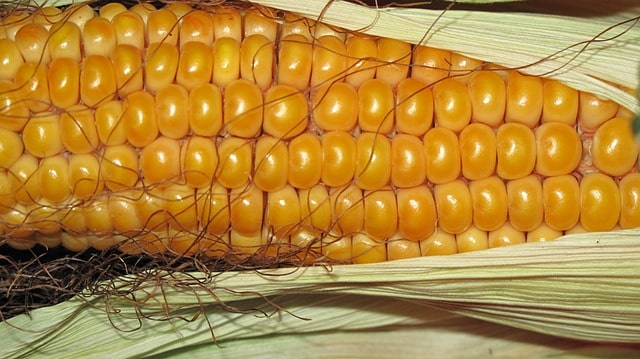

modafinil over the counter provigil brand brand provigil 100mg provigil 200mg without prescription order modafinil 200mg for sale modafinil usa order provigil 100mg for sale